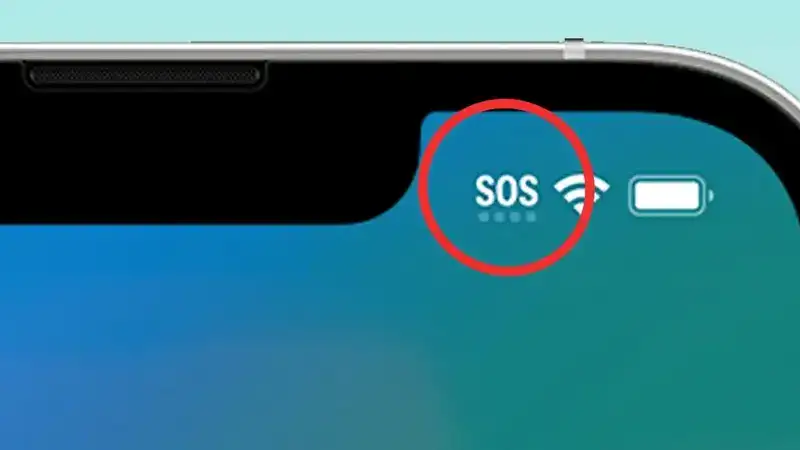iPhones are known for their intuitive design and smart safety features. One feature that sometimes confuses users is the “SOS” message that appears in the status bar. If you’ve ever seen it and wondered what does SOS mean on iPhone, you’re not alone. This guide explains everything about the SOS feature, how it works, and what to do when it appears on your device.
Understanding the SOS Feature
The SOS feature on an iPhone is part of Apple’s Emergency SOS system. It is designed to keep users safe and provide quick access to emergency services. When you activate Emergency SOS, your iPhone automatically contacts local emergency services and shares your location. It can also notify your emergency contacts that you need help.
So, what does SOS mean on iPhone when it suddenly appears? It usually means your phone is only able to make emergency calls. This often occurs when you’re out of your service provider’s range but still in an area where another carrier provides emergency service access.
Why “SOS” Might Show Up
If you’re wondering what does SOS mean on iPhone when it appears unexpectedly, here are the most common reasons:
-
No Cellular Service: Your iPhone cannot connect to your carrier’s network.
-
Emergency Calls Only Mode: You are in a location where only emergency services can be dialed.
-
SIM Card Issues: A faulty or missing SIM card may trigger SOS mode.
-
Roaming Problems: If you’re in another country and your roaming plan is inactive or expired, you might only be allowed to make emergency calls.
This SOS indicator does not mean there’s a problem with the phone itself; rather, it shows a restriction in network service related to your carrier.
How to Disable or Exit SOS Mode
If you’ve asked yourself what does SOS mean on iPhone, you’re probably also wondering how to turn it off. Here’s how you can exit SOS mode:
-
Check Signal: Move to a location with better network coverage.
-
Restart Your iPhone: A simple reboot can fix temporary glitches.
-
Check SIM Card: Ensure it is correctly inserted and functional.
-
Turn Off Airplane Mode: If accidentally enabled, turn it off from Control Center.
-
Reset Network Settings: Go to Settings > General > Transfer or Reset iPhone > Reset > Reset Network Settings.
These actions should restore full cellular service and remove the SOS indication from your screen.
Activating Emergency SOS Intentionally
Besides the passive SOS appearance when there’s no network, you can manually activate Emergency SOS in a few ways:
-
Press and hold the side button and one of the volume buttons until the Emergency SOS slider appears.
-
Drag the slider to call emergency services.
-
Or, keep holding the buttons to trigger an automatic emergency call.
This feature is incredibly useful in situations where you can’t dial manually due to injury, danger, or panic.
What Happens After You Use Emergency SOS
Understanding what does SOS mean on iPhone goes beyond just the icon on your screen. Once you use Emergency SOS:
-
Your iPhone calls local emergency services.
-
It shares your location with responders.
-
It sends a text message to your emergency contacts with your location, unless you cancel.
-
Your iPhone may continue sharing your location for a period of time.
-
Medical ID information stored on your device becomes accessible from the lock screen, which can help first responders.
This entire process is automatic, so you don’t need to do anything manually once it’s activated.
Customizing Emergency SOS Settings
You can customize Emergency SOS settings to fit your personal needs:
-
Open Settings.
-
Scroll down and tap Emergency SOS.
-
Here you can:
-
Turn on/off Call with Hold.
-
Enable/disable Call with 5 Presses (for pressing the side button five times).
-
Add or update emergency contacts.
-
Once you’ve tailored your settings, using SOS becomes faster and more efficient in an actual emergency.
Misconceptions About the SOS Indicator
Many people misunderstand the message and start panicking. It’s important to clarify what does SOS mean on iPhone doesn’t always mean something is wrong with the device itself. It’s usually a sign of poor signal or network restrictions. Your data and apps will continue working if you’re connected to Wi-Fi, even when SOS is showing in the status bar.
When to Seek Help from Apple Support
If SOS mode doesn’t go away even after trying all fixes, you may need to contact Apple Support. Prolonged issues could point to a hardware problem, such as a damaged SIM card reader or internal antenna issues. They can run diagnostics and provide solutions or repairs if needed.
Summary
To sum it up, the SOS feature is a valuable safety tool built into every iPhone. For those still wondering what does SOS mean on iPhone, it signifies either a temporary network issue or activation of the Emergency SOS system. It can save lives when used correctly, and it’s crucial to know how it works. Always ensure your Emergency SOS settings are updated and ready—because in the moment of need, seconds matter.
> For more information link to click